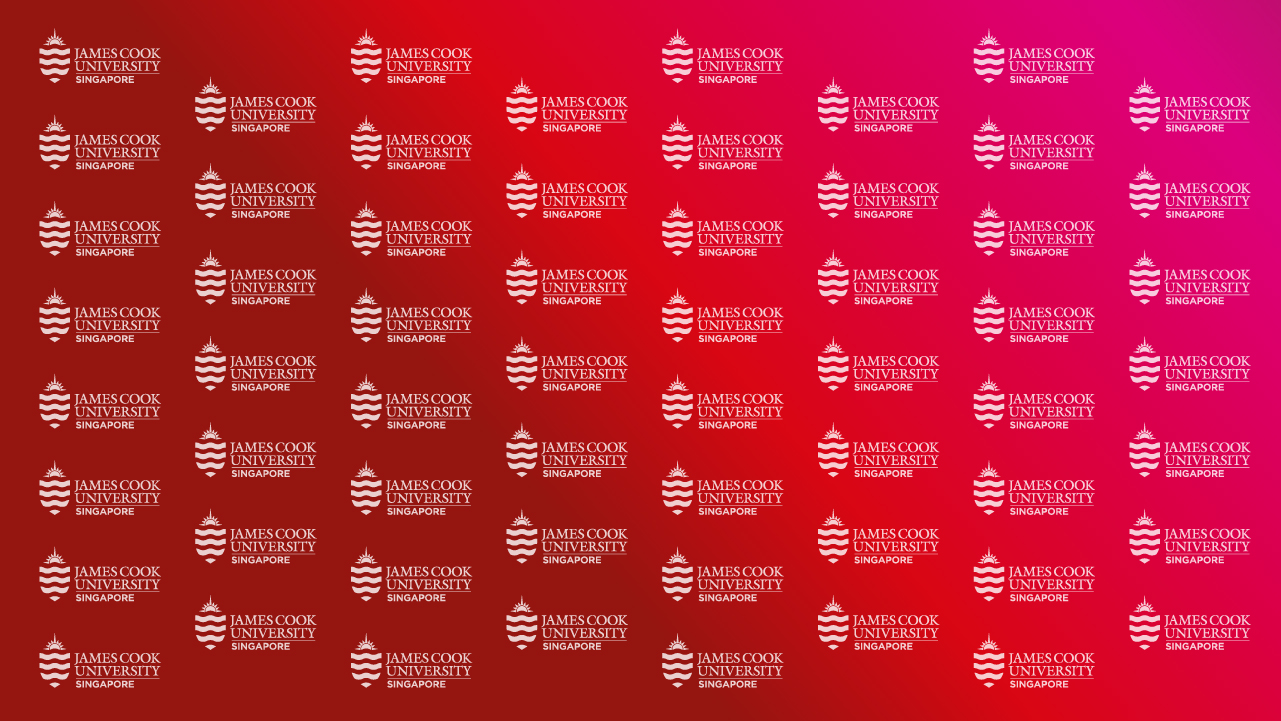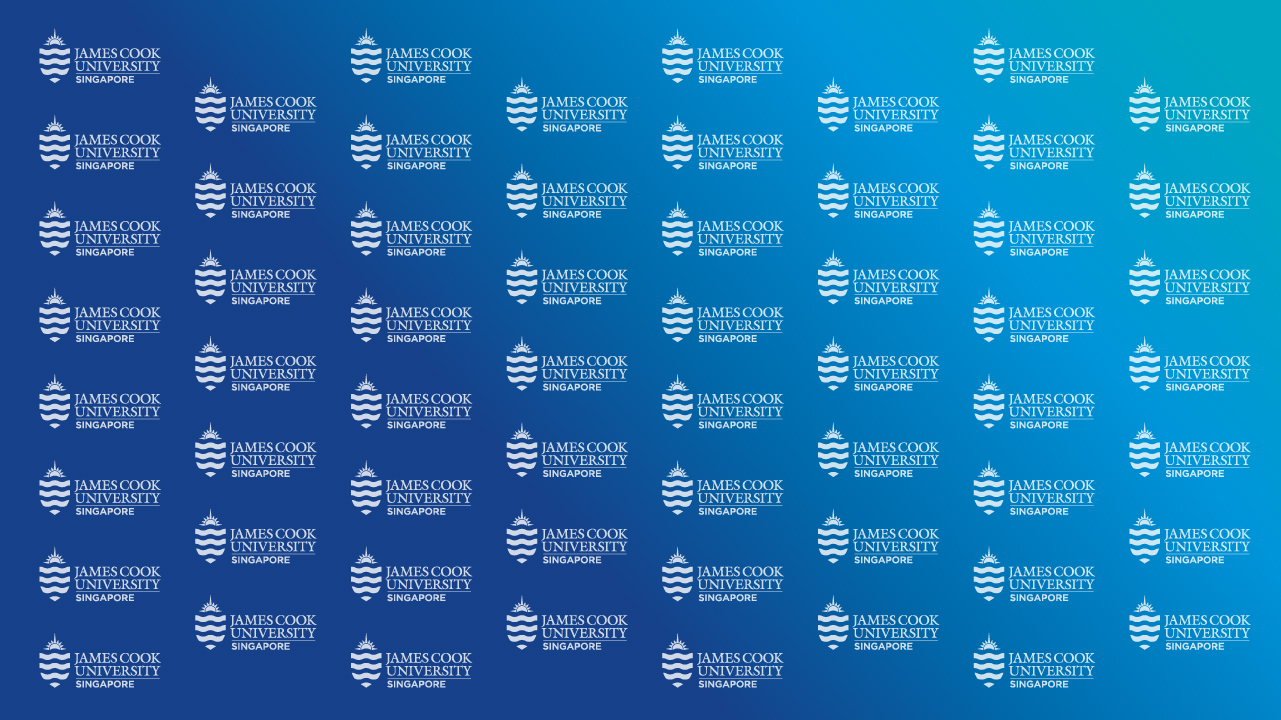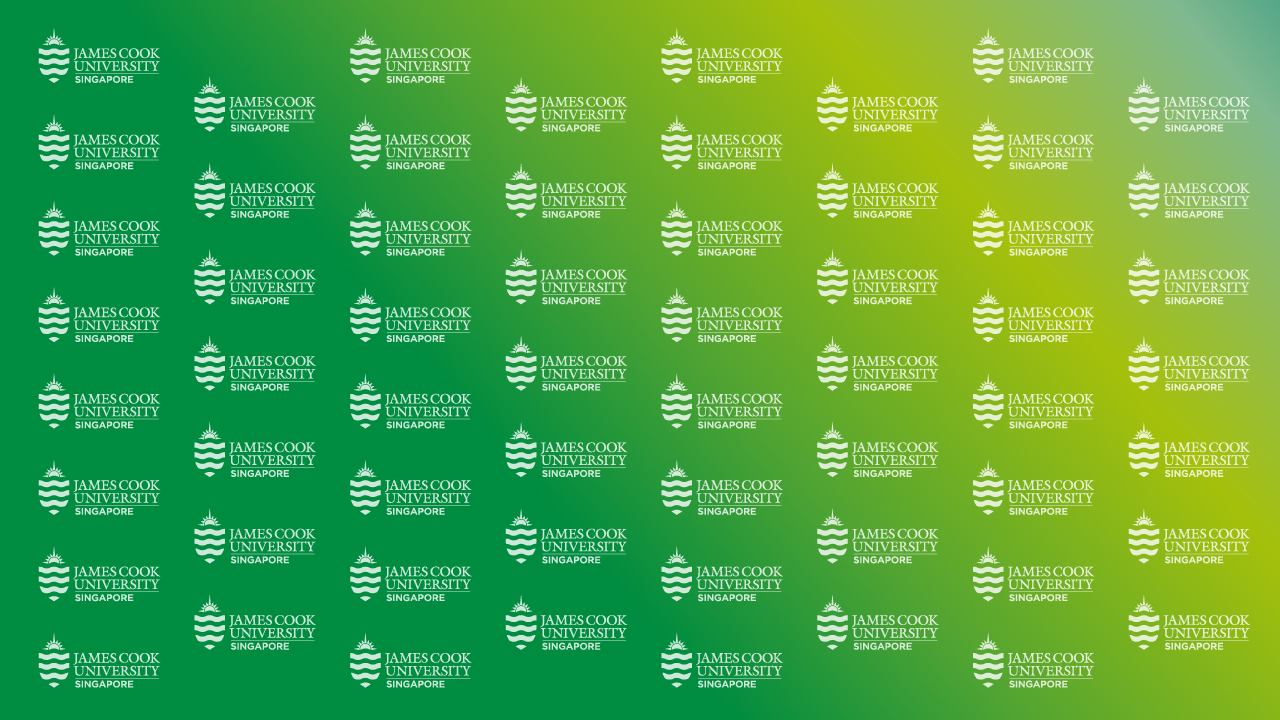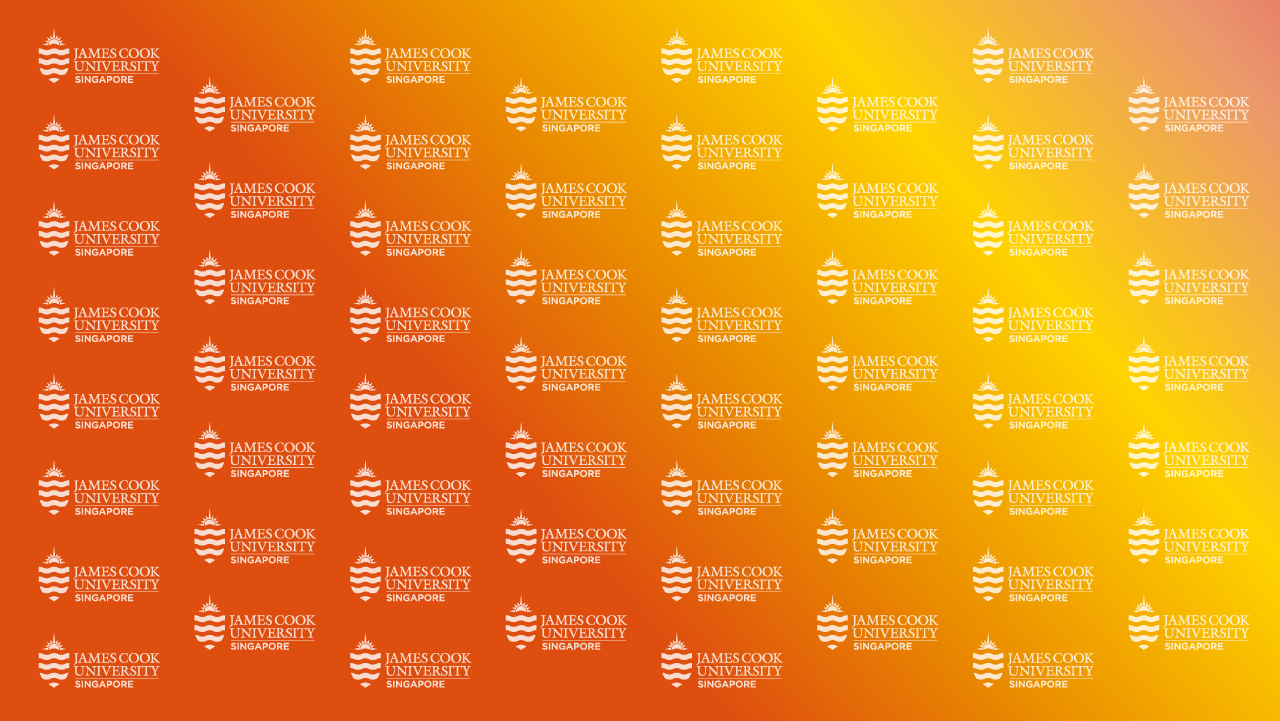Virtual Background
Zoom Virtual Backgrounds
We have created and compiled interesting campus-themed Zoom backgrounds to strengthen our sense of togetherness and community while working or studying from home.
Choose your favourite Zoom background, click on the download button to download the full-size image or video.
Tip: It's best to have a plain background such as a white wall for the virtual background to work properly.
Change your Zoom background on the desktop app
Here are the steps on how you can change your Zoom Virtual background
- Run the Zoom app on your desktop.
- Click on Settings icon right below the profile icon.
- Next, tap on the Background & Filters on the left menu.
- Choose a virtual background from the default images/videos or tap on + icon to upload your own.
- If you have a green screen you may tick "I have a green screen", otherwise just untick the checkbox.
- To get rid of any photos/videos you upload, tap the X in the top right corner.